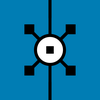안녕하세요 완전 생 초보 질문인 듯 합니다. (사실 초보 질문인지 먼지 모르고..왠지 급 초보 질문 같아서..;;)
여기 사이트에서 human modeling _ part4를 다운 받아서 따라하려고 하는 시작 부터 막혀서요.
Human Modeling: Meissie:Modeling The Eye
Works with:XL
Requires:Version 6+
Works with:XL
Requires:Version 6+
Before you can start on modeling the eye you are going to create a Sphere
which will act as the eyeball and thus make modeling the shapes of the eyelids
easier. There is also a tutorial that deals with the making of an eyeball. You can
jump to that part first if you want, but here you are going to use a simple Sphere.
Create a Sphere (Objects=>Primitives=>Sphere). The default Sphere has to be
adjusted first. Double click on its icon in the Object Manager and change the
radius to 13.35m and click OK. Double click on the name of the Sphere and
rename it 'Eyeball'. With the Eyeball still selected in the Object Manager go to
the Coordinates Manager and change the Position to X=29.5m, Y=22m, and Z=-
58m. You need the Eyeball to be transparent when modeling around it. What
you need to do is create a transparent material and apply it to the Eyeball. In the
Material Manager create a New Material (File=>New Material). Double click on
its icon and in the Material dialog change the Color setting to a yellow color by
dragging the B (Blue) slider to 0%. Check the Transparency channel's setting,
and set the Brightness to 4%. Check the Fog channel, change the Color setting
to a yellow color by dragging the B slider to 0%. As the last change, uncheck the
Specular channel. Close the Material dialog. Apply the texture to the Eyeball by
dragging it over the eyeball in the Object Manager. Accept the default settings
from the Texture dialog and click OK.
which will act as the eyeball and thus make modeling the shapes of the eyelids
easier. There is also a tutorial that deals with the making of an eyeball. You can
jump to that part first if you want, but here you are going to use a simple Sphere.
Create a Sphere (Objects=>Primitives=>Sphere). The default Sphere has to be
adjusted first. Double click on its icon in the Object Manager and change the
radius to 13.35m and click OK. Double click on the name of the Sphere and
rename it 'Eyeball'. With the Eyeball still selected in the Object Manager go to
the Coordinates Manager and change the Position to X=29.5m, Y=22m, and Z=-
58m. You need the Eyeball to be transparent when modeling around it. What
you need to do is create a transparent material and apply it to the Eyeball. In the
Material Manager create a New Material (File=>New Material). Double click on
its icon and in the Material dialog change the Color setting to a yellow color by
dragging the B (Blue) slider to 0%. Check the Transparency channel's setting,
and set the Brightness to 4%. Check the Fog channel, change the Color setting
to a yellow color by dragging the B slider to 0%. As the last change, uncheck the
Specular channel. Close the Material dialog. Apply the texture to the Eyeball by
dragging it over the eyeball in the Object Manager. Accept the default settings
from the Texture dialog and click OK.
Step 1: Switch to the Object Axis Tool
(Tools=>Object Axis) and with the
head active in the Object Manager
change the Position of the Axis from
X=0m, Y=0m, Z=0m to X=30m,
Y=20m, Z=-60m.
(Tools=>Object Axis) and with the
head active in the Object Manager
change the Position of the Axis from
X=0m, Y=0m, Z=0m to X=30m,
Y=20m, Z=-60m.
---> 여기 까지는 했는데..
Step 2: It’s very important that you follow these steps, otherwise your polygons will end up in totally different
places if given a new position in this tutorial. Make sure you’re back in Polygons mode (Tools=>Polygons) and double click on the eye Tag in the Object Manager. Choose 'Select and Hide Others'.
places if given a new position in this tutorial. Make sure you’re back in Polygons mode (Tools=>Polygons) and double click on the eye Tag in the Object Manager. Choose 'Select and Hide Others'.
--> 이게 안되요.


어떻게 하면 요 seletion으로 넘어 가는지요?
멀 double click하라는 건지...ㅠㅠ
이거 해결 하고 나면 바로 다음 단계 못넘어가서 질문 올리는 거 아니가 심히 우려 됩니다..ㅡ.ㅡ;;
Articles
-
 종각(?)지붕맵핑에 대한 조언부탁드립니다.7
종각(?)지붕맵핑에 대한 조언부탁드립니다.7
- 큐브의 크기를 일정하게 주고 싶습니다.4
- 파렌의 안정성2
- 실같은 모델링 질문 ^^:;5
-
 달 제작3
달 제작3
- 포인트가 저절로 줄어들어요~7
- 라이노프로그램과의 호환성2
-
 이런느낌을 낼려면 어떻게 할까요??3
이런느낌을 낼려면 어떻게 할까요??3
-
 모션캡쳐데이타를 시네마에 적용하기까지 단계가 궁금합니다.5
모션캡쳐데이타를 시네마에 적용하기까지 단계가 궁금합니다.5
- 폴리곤 갯수를 줄여줄수 없나요?4
-
 4dfans 2006-04에서 mp3모델링 관련 질문입니다.6
4dfans 2006-04에서 mp3모델링 관련 질문입니다.6
- 애니메이션 준오브젝트 모델링에 그림자 알파만 주려는데요...3
-
 뷰포트에 HUD Icon의 그림이...3
뷰포트에 HUD Icon의 그림이...3
-
 쿠션 모델링 따라하기3
쿠션 모델링 따라하기3
- 명령어 아이콘 사이즈는?2